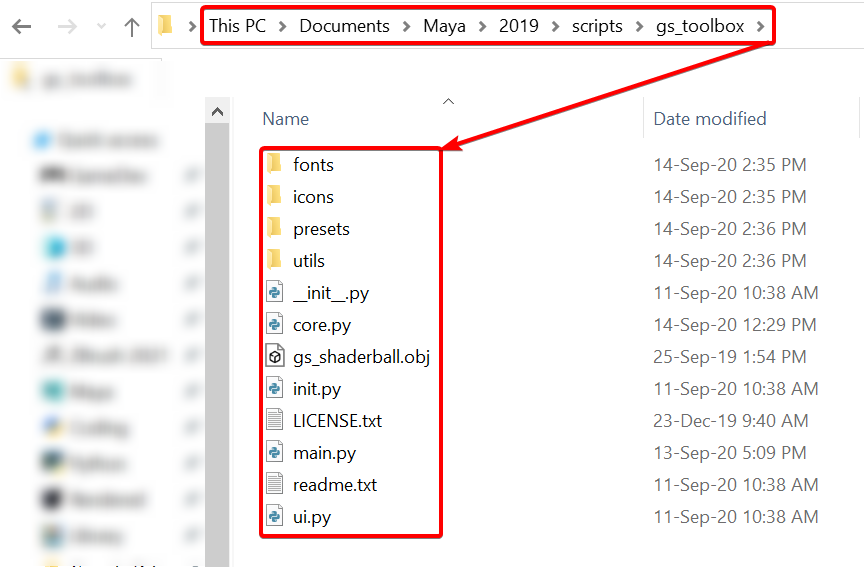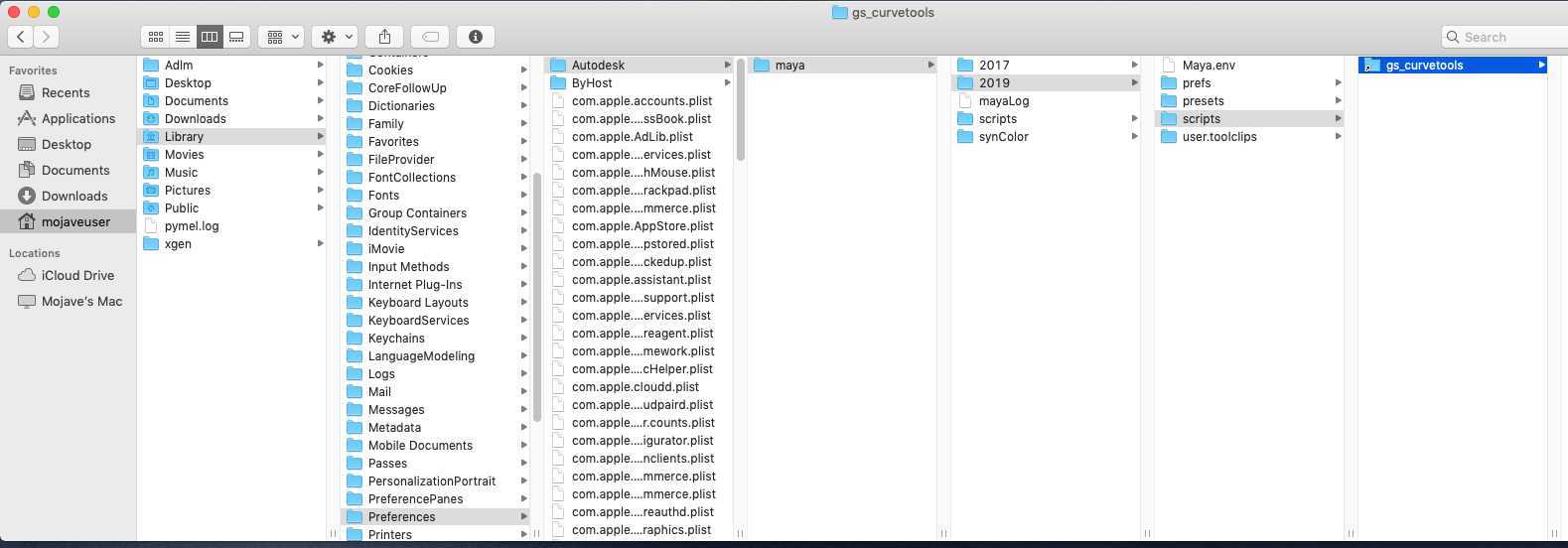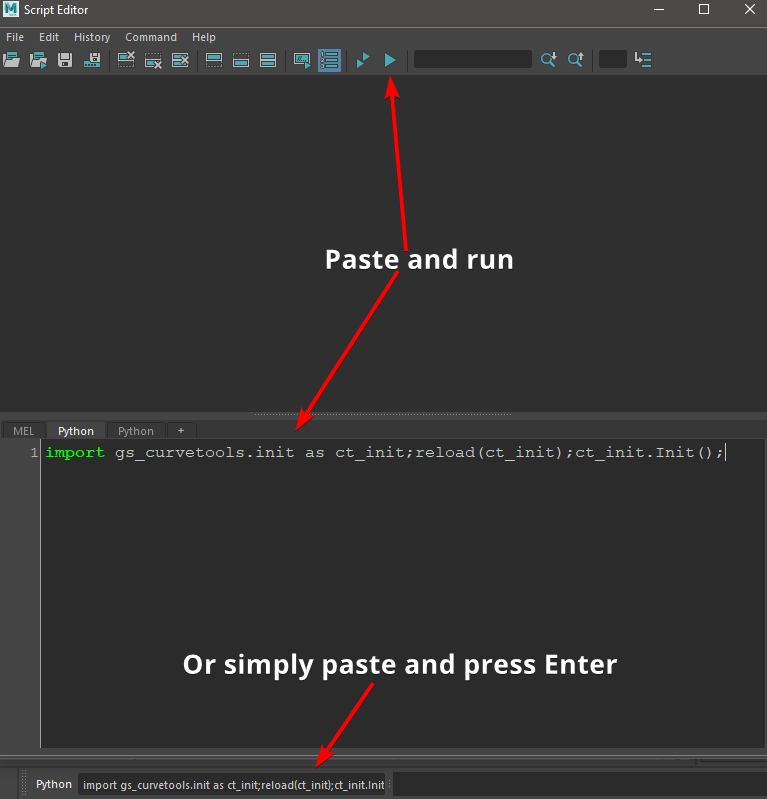Installation, Shelf, Hotkeys and Updates¶
Installation Steps¶
Warning
Only Windows version is fully supported. Mac version is currently in beta test and may have some bugs. Linux was not tested and currently not supported. Maya LT was not tested and currently not supported.
Unpack and copy gs_toolbox folder to:
Run Maya
Copy and Paste this code to Python Command Field at the bottom (switch from MEL by clicking on it) or to the script editor:
import gs_toolbox.init as tb_init;from imp import reload;reload(tb_init);tb_init.Init();
Run the code (Press Enter for the Command Field or press on triangle for script editor). Installation is complete.
Hotkeys¶
After you Initialize the plug-in you can find all the hotkeys in:
Hotkey Editor -> Custom Scripts -> GS -> GS_Toolbox
Updating the Plug-in¶
To update the plug-in to a new version just delete the old gs_toolbox folder and repeat the Installation Steps.
Troubleshooting¶
Installation issues on Windows:
Most of the problems with the installation happen when the user copies the gs_toolbox folder to the wrong folder.
Use only the version specific scripts folder, and NOT the shared scripts folder.
For example - correct folder for me:
C:\Users\George\Documents\maya\2022\scripts
Incorrect folder:
C:\Users\George\Documents\maya\scripts
P.S. If you are using OneDrive, your documents folder might be in the OneDrive folder.